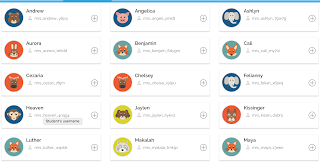Have you heard about Boom Learning? It. Is. So. Cool. No more printing, cutting, or laminating. I love bright and shiny new laminated centers just as much as the next guy, but let’s face it, it can be a lot of work. Boom Learning is awesome. You can use it on your I pads, chrome books, laptops, pretty much anything that has a screen. The best news is this new resource is available at your favorite go to teacher stop. Teachers Pay Teachers!!!

It is a new platform that uses teacher made resources for your students. The students access “decks” which are basically digital task cards. Boom will give you reports about how many the kids completed correctly and how fast they finished. Each child in your class can work on the same deck or on different decks. This is a perfect way to differentiate in the classroom. All the kids can be working on Boom and they can all be working on different levels. Because in 30 years of teaching I have never had a class where everyone is working on the same level.
Not sure you want to create a membership? No worries. You can download a free deck and use the Fast Play option. You will receive a pin that the kids can use to access the decks. But trust me, once you try it, or more important once your kids try it, you'll be hooked and want the full membership. See it in action here
Once you have an account you can add your students. I teach kindergarten so I add all my kid’s names to my class and give them all a password. Each student gets a cute little animal face. They use that to log in.
You can assign different decks to different students. When they sign in they go to their assignment tab and get to work. Once they are done, you'll be able to access their reports. The reports give you the number of correct answers and the time it took to complete the task. Seriously! No checking their work, you will get reports that show how they answered, I mean seriously this is awesome. This graph shows the questions my student got correct and incorrect and the average time it took to answer. It's perfect for progress monitoring, and RTI groups.
Try a free deck here.
But be warned, once you try it, you'll be hooked!
Just to be completely clear, I've been on Boom for a year and have loved it. Boom is giving me a free membership renewal to tell you about them.
Try it, you'll love it! I'm adding more everyday. Make sure you follow my store so you'll be notified when new decks arrive. Boom is adding features faster than I can check it out!! They now have sound and movable pieces. !!!
You can check out more decks here.
Let's talk about Google Classroom. Going digital in kindergarten and first grade can be a powerful tool for differentiatng your kid's learning.
Big myth buster- you don't need to be a 1:1 school to do it.
Most teachers in the upper grades have been using Google classroom for ages, but it's not as popular in the lower grades. Not many of us have taken the leap to digital. I've actually heard people say you can't use Google in kindergarten (Gasp!) They couldn't be more wrong!
Myth buster #2 Kindergarten students CAN use Google Classroom.
So how do you get started?
A little background. Just recently Google changed it's policy. You used to have to be part of a school district that adopted GAFE (Google Apps for Education). Guess What??? Not any more, you just need to have a gmail account and so do your students, that's bascially it. This opens the doors wide open for homeschoolers. It honestly could not be any easier.
All the kids in a GAFE district will have an "email" and password. I put email in quotes because it's not always an actual email. My kids can't send or receive messages. It only works on the school platform. ( this is not always the case so check with your district). The older kids usually know their account and password, but you'll have to get your kids' info for them. My free driver's license is part of my "Getting Started with Google Guide" you can grab the guide here.

I work in a large district and I can access my kids info through our district attendance site. Other possible ways include getting the information from a tech teacher, or IT department. Usually it's the kids name and the school domain. example dlarsen@myschoolK12.org. The password is usually something associated with the student, like their birthday. Your tech person can get you that info. Don't be surprised when they doubt that your young kids can use it. Convincing people that young learners can use Google Classroom is the hardest part. See myth buster #2!
Once you have this information you can get started.
Setting up a classroom.
Myth buster #3 Setting up a class is too technical.
It's easy, you can do it. Please watch this video I created on getting started with Google. If you're like me, it's A LOT easier to watch someone do it, rather than read about how they do it. So go ahead and check my video it's part of my Google Guide you can access it here.
Are you ready to give it a try? Grab my Guide and you'll get my video, my driver's license, and shhhh.... a free Google resource to try. You can get the whole guide here.
If you're ready to start, you can access all my Google resources featured in this post here.